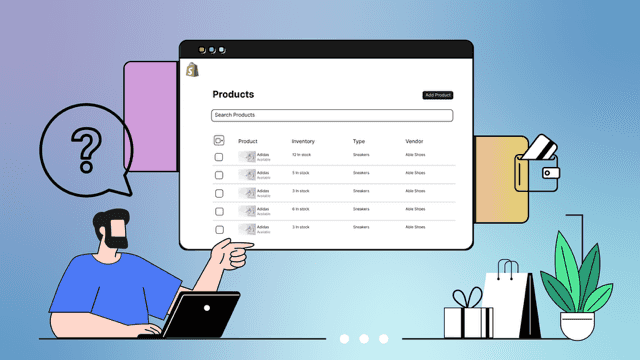Shopify is rolling out support for products with up to 2048 variants. While some Shopify Plus organizations have been able to test drive the feature over the last year, the broader rollout looks to be just around the corner.
This guide explains what the higher limit chants, what still doesn’t change, how to avoid the most common pitfalls once you pass 100 varaints, and how to safely bulk edit your variants with Ablestar.
The quick version
- You will need to check your theme and apps to make sure they support more than 100 variants. Many stores and apps were built with a 100-variant limitation.
- Because of how variants are handled in Liquid, also do tests on products with more than 250 variants.
- What hasn’t changed: there’s still a maximum of 3 options per product and 250 media files per product. Keep these limits in mind when combining products.
- Use a purpose-built bulk editor to make changes. Ablestar gives you previews, scheduling and a one-click undo so you can change thousands of variants without risk
What the higher limit changes for your business
One product detail page (PDP) instead of many. With up to 2048 variants, appear size-color girs and cofigurable kits that once required multiple products can live in a single product. This reduces duplicate lists and simplifies merchandising. If you plan to combine multiple products into one make sure to archive the old products, instead of deleting them, so you can go back if you need to.
Cleaner collections and searches. Fewer duplicate productsmenas filters and results are less noisy. Use the Search & Discovery app to expose the right filters (size, color material…) so shoppers can drill down quickly.
Variant-level operations matter more. With up to 2048 variants for a product, it’s no longer possible to manually edit things like pricing, inventory and barcodes. Use consistent SKU schemas and a spreadsheet or dedicated app to manage your variant data.
What hasn’t changed (or can still cause problems)
Options are still capped at 3 per product. While this could change in the future, you still can’t exceed three option types like Size, Color and Material. Consider the number of options you need before you decide to combine products.
You still have 250 media files per products. With thousands of variants, you can’t attached a unique image to each variant. Plan swatches and shared base shots for your image galleries.
Themes won’t always load every variant. To protect performance, Shopify restricts product.variants in Liquid to 250 and recommends new design patterns for high-variant products. Any code that currently loops over all variants may miss data beyond the 250th variant. Learn more in the Shopify documentation.
Should you exceed 100 variants or keep split products?
Good candidates to consolidate: appear with large selections of sizes and colors, and configurable products with predictable configurations.
When to keep products split: complete fit guides or content that differs by color, media-heavy products with more than 250 images, or storefronts where variant pickers become unwieldily.
Things to consider:
- Findability: Can customers filter to their exact size or spec quickly?
- Picker UX: Can your theme handle multi-step selection without loading every variant?
- Media: Can you represent options within 250 media files with swatches or shared galleries?
- Editing support: Do you have the tools to safely edit thousands of variants?
Theme and app rediness audit for >100 variants
A simple test can prevent launch-day issues. Create a test product with over 250 variants using realistic option values and a subset of images.
Check these things:
- Product page: selection flow, in-stock/out-of-stock messaging, default selection and performance
- Collections: filter by size/color/material, confirm badges, thumbnails, and swatches work correctly
- Search: can customer find a specific variant by option of SKU
- Cart/checkout: do the correct variant, price and inventory location carry through the checkout process
- Apps: test reviews, subscriptions, bundles, discounts, search, merchandising, feeds, shipping, tax and analytic apps. Many were initially built assuming a 100-variant limit. They may break, or run slowly, with more variants.
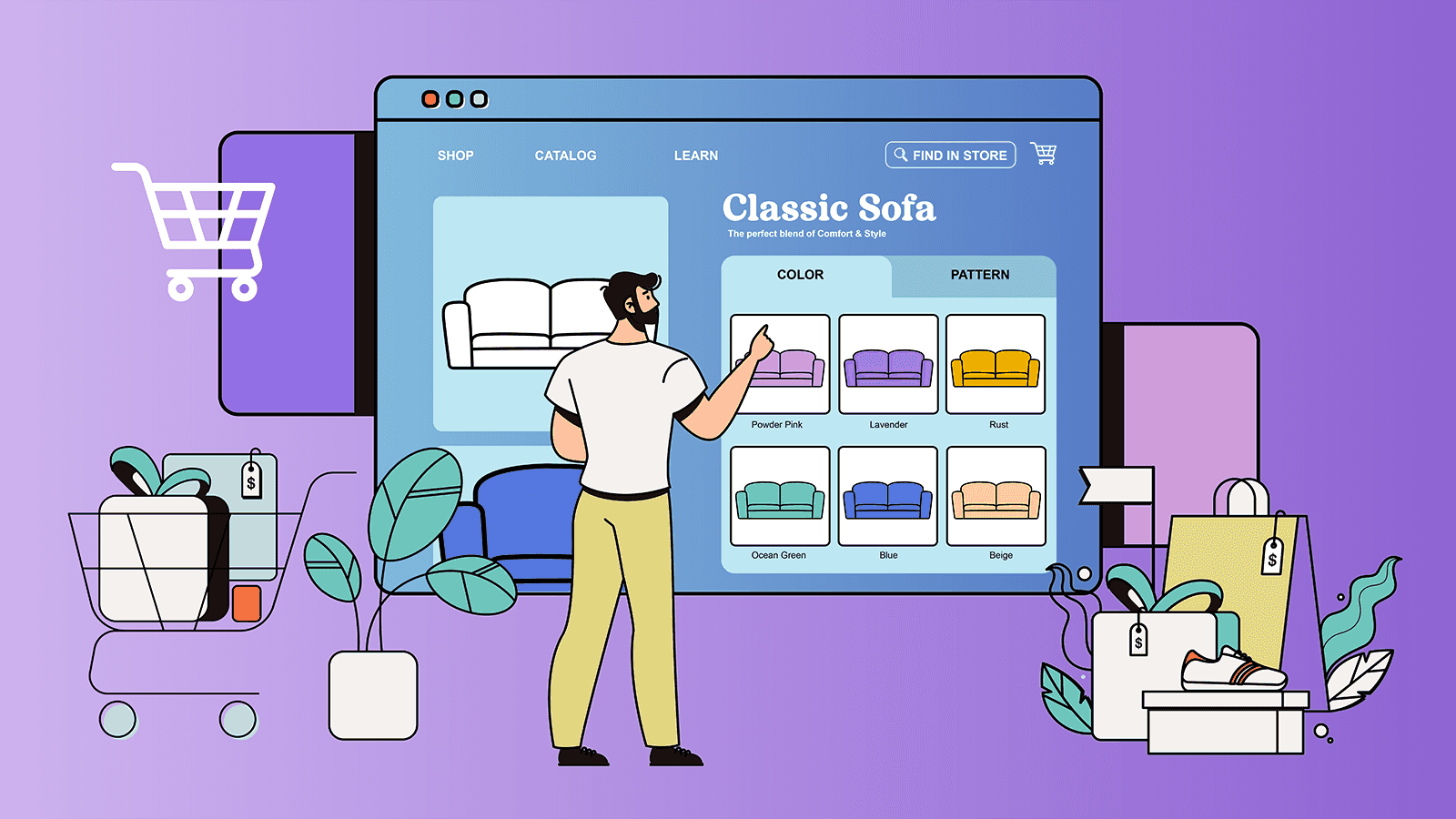
Storefont UX patterns that scale
- Progressive disclosure: force a primary choice first (eg, Color), then Size. Don’t just have a giant matrix.
- Variant-specific media: switch images on option selection rather than loading everything up front.
- Clear out of stock logic: show unavailable sizes without dead ends and offer back-in-stock notifications by variant.
- Accessibility: keep variant selectors keyboard and screen-reader friendly.
Operations and data hygiene at high variant counts
- SKU schema: generate deterministic codes from option values and validate uniqueness before adding them to your store
- Pricing and Markets: Use rounding rules to keep price lists consistent
- Inventory: watch multi-location inventory counts and make sure you can support low-stock alerts per variant
Bulk editing thousands of variants without breaking things
Where Shopify’s native import/export works:
- Ok for one-off updates, but make sure to test on a duplicate product first. It’s easy to mess up your product data
- Less ideal for large, multi-field updates. Big imports are brittle and you have no way of seeing what’s being changed. If you discover a problem while the update is happening there is no way to stop it
A safer alternative: Ablestar Bulk Product Editor
Ablestar is built for large catalogs. You can preview every change, schedule edits, track progress, and undo any bulk edit in one click. You can edit prices, compare-at prices, inventory, SKUs, metafields, and more.
Edits can either be configured in the app or through an uploaded spreadsheet.
Example: a price update for 2,000 variants
- Filter the products or variants you want to edit
- Configure your change (for example, increasing the price by 10% with rounding)
- Preview the results and spot-check 10-20 variants
- Run the edit and monitor it through the app
- Use Undo if something looks wrong or if you want to roll back the changes
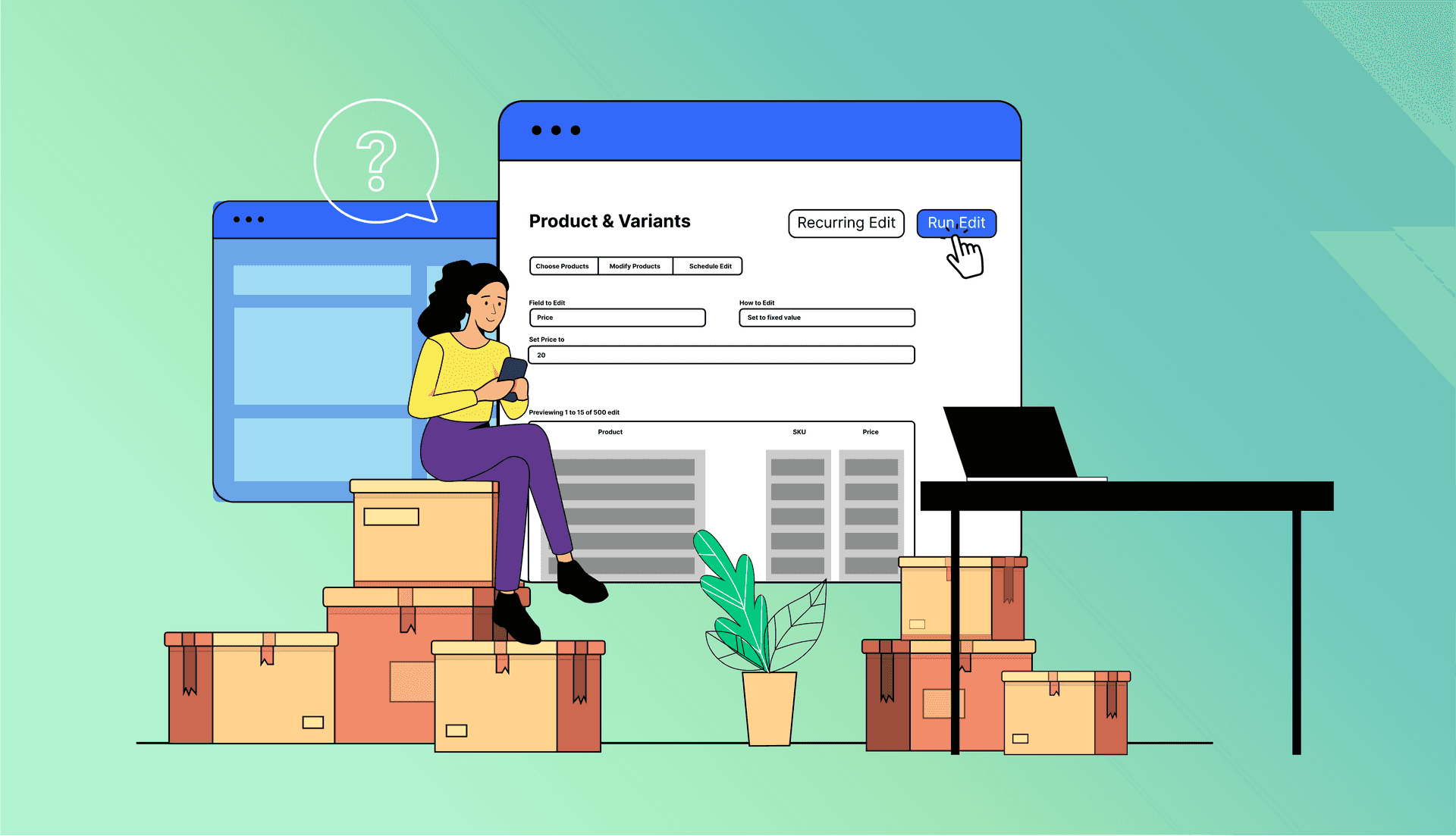
FAQs
Do I get more than 3 options per product?
No, the 3-option cap remains. Keep this in mind before consolidating products.
Will my theme show every variant on a page?
No. Liquid caps product.variants to 250 variatns. Use paginated or deferred loading patterns for high-variant products.
How many images can I add to a product with thousands of variants?
250 media files per product. Use swatches, shared galleries if you want pictures assigned to each variant.
What should I do next?
- Audit your theme and critical apps for >100 variants with the test plan above.
- Finalize your options desing and image strategy around the 3-option and 250-media limit
- Use Ablestar Bulk Product Editor to safely make changes with previews, scheduling and undos.