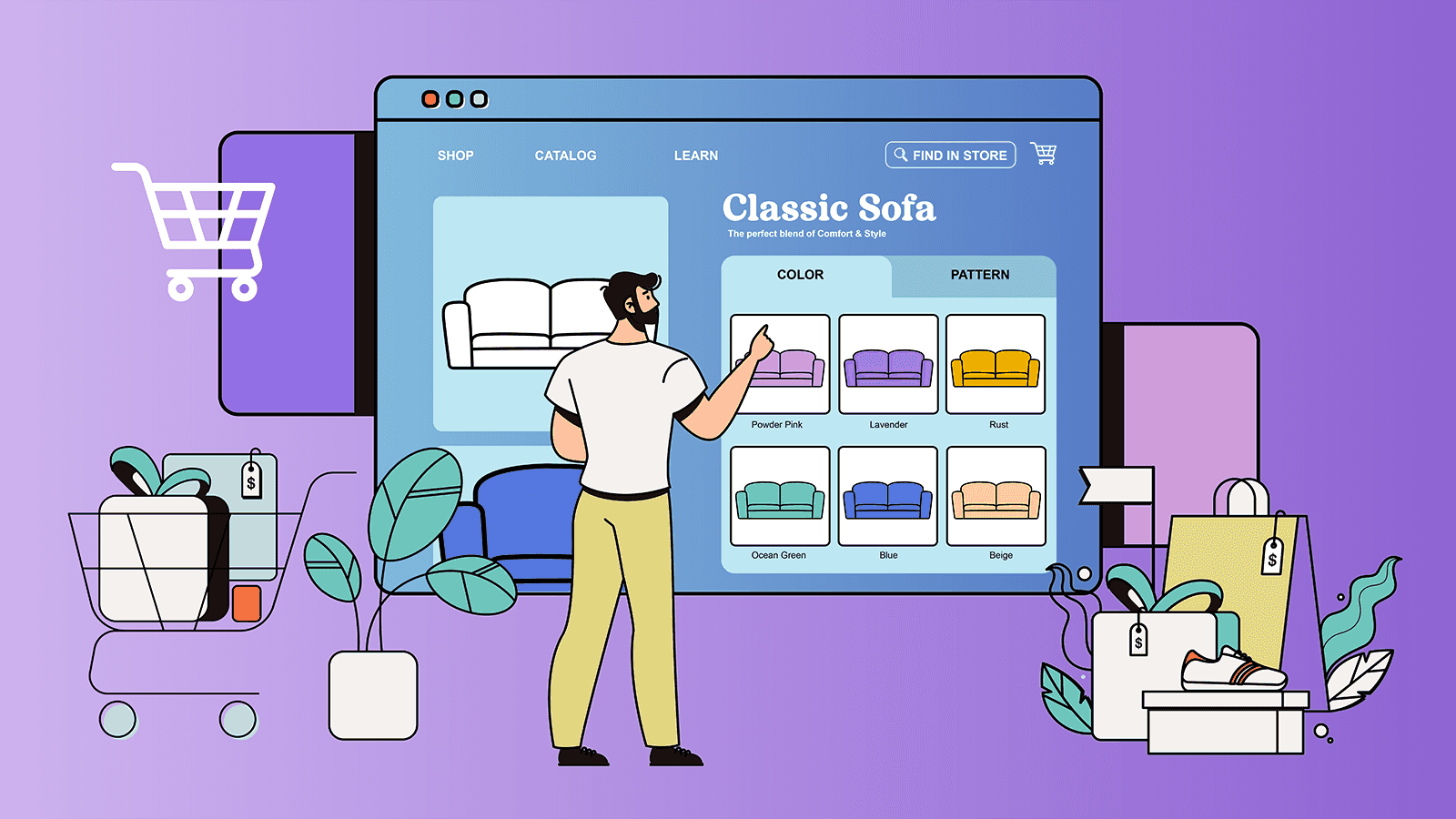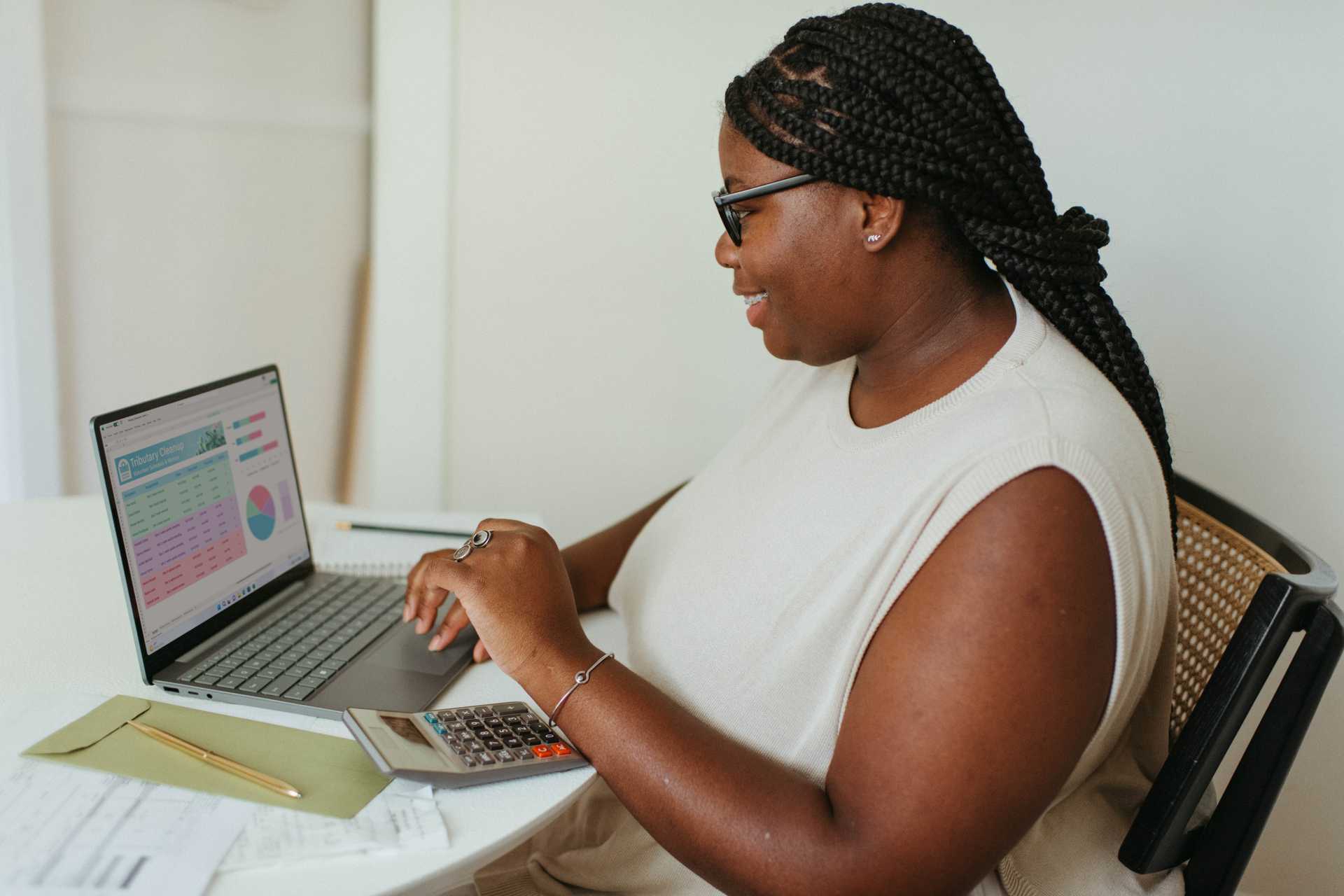In the latest Winter Edition, Shopify announced news that made store owners very happy: expanded variant limits. New product APIs unlock up to 2,000 variants per product, to be rolled out to select businesses in 2024. New rich attributes and parent listings are also coming for select merchants, making product variants even more powerful.
Shopify’s 100-variant limit has been a source of frustration for Shopify owners. But what’s the big deal? If you’re new to this debate, we’re here to explain what Shopify variants are, best practices to follow, and how to manage a large product catalog with variants. Read on to discover:
- What are Shopify variants?
- What are the benefits of Shopify variants?
- Best practices for product variants
- When should you use a Shopify variant versus multiple product listings?
- How to bulk edit variants in Shopify
- How to bulk delete variants
What are Shopify variants?
A Shopify variant is a specific combination of attributes for a product. When you offer options like size, color, or fabric for a product, you create variants.
Imagine that you sell furniture online and your most popular chair has three wood stain colors and four fabric options. This gives you 12 possible combinations– 12 variants– for that one product.
What’s the difference between options and variants on Shopify?
Shopify allows you up to three options per product and up to 100 variants per product. An option is the type of attribute, like size, color, or material. In the furniture example above, you would have two options (wood stain and fabric) and 12 variants.
What are the benefits of Shopify variants?
88% of ecommerce stores use variants to combine their product variations into a single product listing and there’s good evidence to support this practice. Here’s why you should consider it:
1. Better user experience
Variants allow customers to see all of the options in one place, giving a better user experience. Buttons or color swatches on a product page give customers an easy way to browse different options without scrolling through pages of products.
2. Boosts conversions
The more clicks a person needs to make on a website to find what they want, the more likely they are to exit your website without buying anything. Creating a frictionless user experience with fewer clicks means more conversions and sales.
3. Upselling opportunities
In some cases, you can offer variants at different price points. One example would be leather versus a cheaper material or an electronic with different memory options. Offering a premium option for some variants gives you a chance to upsell customers to a higher price point.
When you don’t use variants, your customers have to do a lot more clicking and scrolling to find what they want. Variants allow customers to see your product offerings at a glance, and scan and filter for exactly what they want. When this is too difficult, they’ll abandon your site and look somewhere else.
Best practices for product variants
Just because you can have 2,000 variants (soon!) in a single product listing doesn’t mean you necessarily should. Follow these best practices for user-friendly and conversion-friendly product listings.
When should you use a product variant versus multiple product listings?
Researcher Nielsen Norman Group found that when consumers have trouble finding the color or style they want, they get confused or overwhelmed and leave your site. That’s why it’s better to use product variants instead of multiple product listings.
There are many factors, but here’s one simple test to determine if your product variations need one listing or multiple: Do you need a different product description for your variants?
If your product details are different enough that it needs a separate product description, you’re looking at two different products. If the attribute like size or fabric is self-explanatory, then you should use variants and include any extra variant information as metafields. Follow these tips to create the best variant experience for your customers and sell more online.
1. Share unique images for each variant
When customers select a variant type and the image doesn’t change, they may wonder if they’ve done something wrong. If they can’t visualize the product, they may not buy it. If you don’t have the budget for individual photo shoots, use graphics editing or color swatches as the next best thing.
2. Use color swatches and buttons over drop-downs
28% of ecommerce sites use drop-downs for variants, but this isn’t the best choice. Research from Baymard Institute found that customers often overlook drop-down options and may become surprised or disappointed when they can’t immediately see the size options. Instead, use buttons and color swatches to help customers understand their options at a glance. Shopify’s swatches are an incredible selling tool.
3. Beware of overwhelming customers
If you offer dozens of options like color, be aware of overwhelming your customers with too many options. Choose a theme that is mobile-friendly and adds clarity instead of clutter. If you have a tiny product catalog, you may consider individual listings too.
How to bulk edit variants in Shopify
Managing and editing variants in Shopify is often a pain point for owners. When you have thousands or perhaps tens of thousands of variants in your store, managing them can become a nightmare.
For example, let’s say that your supplier changes a fabric color and you need to change the name and image across all products using that fabric. Instead of going into each product listing, there are three methods you can use to bulk edit variants:
1. Bulk edit with Shopify Admin
To bulk edit variants, go to “Products” in Shopify Admin. Select the product you want to edit. In variants, select the affected variants and click “Bulk edit”. Make the necessary changes, then save them.
The downside of this method is that you can only edit one product at a time. If your change affects many products, this will still be tedious. You also can’t preview or undo any changes you make.
2. Bulk edit with a spreadsheet
It’s possible to bulk edit your variants with a spreadsheet upload to Shopify, but we don’t recommend this method. You need to export, edit, and then re-import your product catalog from a CSV file. Your formatting needs to be very specific to meet Shopify’s format, and any mistakes can cause deleted or duplicate products on your site.
3. Bulk edit with Ablestar Bulk Product Editor
A third way to bulk edit your product variants is with the Ablestar Bulk Product Editor app. The tool has a user-friendly interface where you can sort, edit, preview, and monitor the publishing process of Shopify variants.First, there’s a powerful variant-filtering search. You can filter by any product category or by products with a certain attribute. For instance, you can use “option 1 value = Sea Blue” to find and select all products with the sea blue fabric option. You can also search for variants meeting multiple variant attributes.
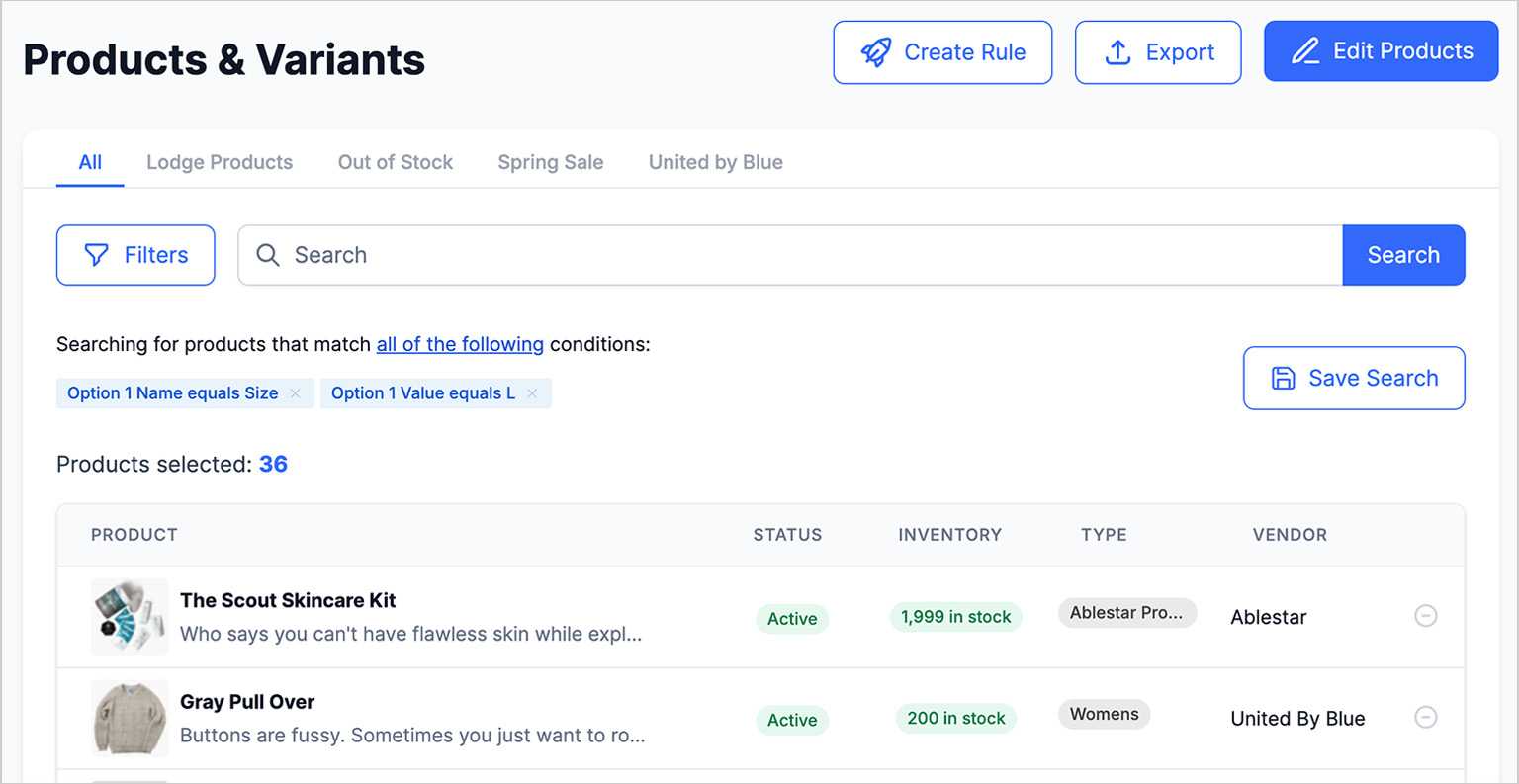
Next, simply edit all products meeting those values. You can preview the edits, watch the edit publishing progress, and undo your edits if you’re unhappy with the results.
How to bulk delete variants
Say that you want to discontinue a size option like XXS because it isn’t selling well. You’d need to filter across all products that include that size, then delete all of the variants with a bulk edit.
In Shopify Admin, you can’t edit variants across multiple products in a single edit without doing a spreadsheet upload. The best method is a bulk edit through an app like Bulk Product Editor.
Bulk deleting variants is permanent, so we’d recommend exporting a copy of your product data to retain a copy of your product data. Then, perform a test edit on one or two products first to make sure it works as intended before performing a larger bulk delete.
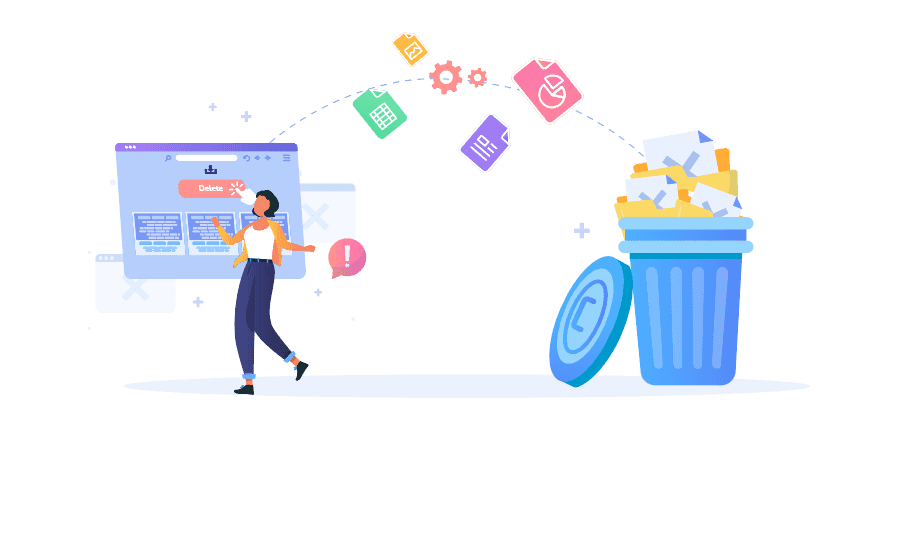
How to bulk sort variants in Shopify
Another time-saving trick in Shopify is how to bulk sort variants. On your product listing, you want your variant options in an order that makes sense, like alphabetical or from largest to smallest. When you add new variants to a product, they may appear out of order.
With Bulk Product Editor, you can select the products you want to sort and have the app sort them by size or alphabetical order. If you want to feature a particular one, you can manually drag and drop into your preferred order.
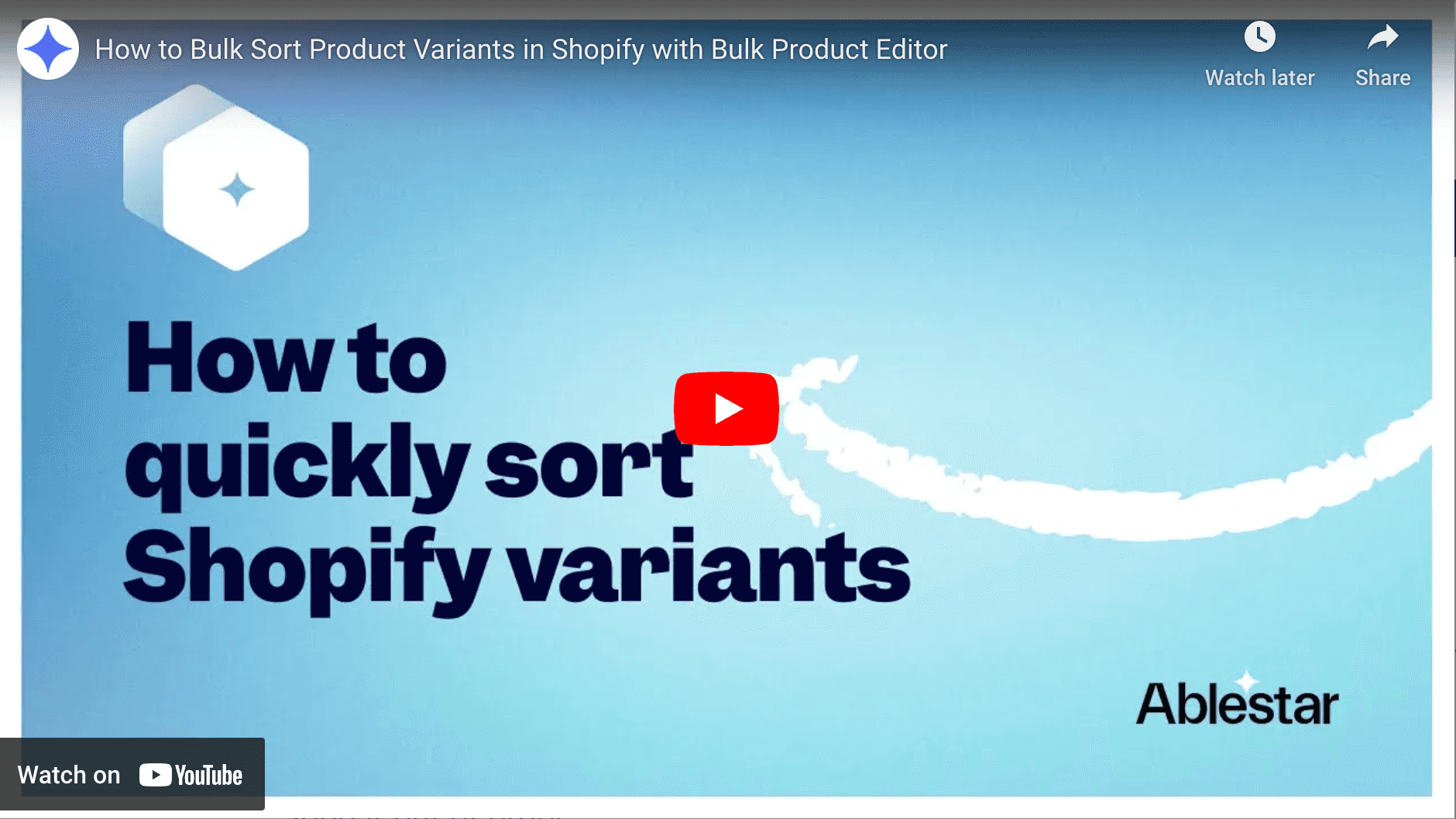
From variants to victory
If you can navigate the complexity of setting up variants the first time, you’re well on your way to a functional and alluring online store. Refine your bulk editing and product management processes, and you can harness the power of variants to boost your online sales.
With Shopify’s latest updates, it’s elevating variants to give store owners the keys to a powerful sales engine. Now you’re in the driver’s seat. Leverage best practices with Shopify’s higher variant limits, and you place the range of your product offerings at your customers’ fingertips.
Ready to unlock the power of variants without the frustration? Try Ablestar Bulk Product Editor for your Shopify store today.